Locations
Locations are the main organisational unit for events. A single event is bound to a single location.

Adding new locations is easy, assuming you have the appropriate permission, go to Locations from the Settings dropdown, and click Create New Location.
The name and description fields should be relatively obvious:
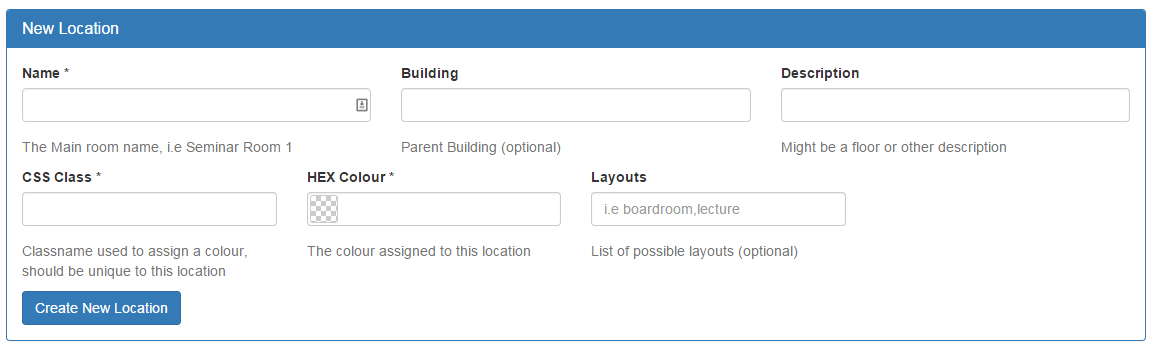
Name is the Location Name, i.e, Seminar Room 1, Description might be a floor reference for example.
Building
Optionally, locations can be grouped together via buildings - the system looks at the name of the building and groups them automatically. Spelling is important! You might have "Building One" and "Building Two", with several locations in each. Or leave blank to not associate that location with a building.
HEX Colour
Each location should have its own distinct colour. You can select the location's colour via the dropdown colour picker. You can also disable location colours sitewide via an Application setting.
CSS Class
Buildings have colours which can be set via the web interface: to enable this, a simple (unique) string is used to attach the appropriate colours to the location site wide. So this value should represent the location, but not be a CSS class otherwise in use. So you might use sm1 for Seminar Room 1 as an example. This value shouldn't start with a number.
Layouts
If your location uses something other than the Default layouts (which can be set in the application settings), then you can enter a comma delimited list here, i.e, Layout One, Layout Two: this will then override the values in the layout dropdown when booking an event.
Custom Fields and Templates
Locations support Custom Fields and Custom Templates much like events. So you can add additional fields (i.e, like 'Room Capacity') easily.
Updating & Deleting Locations
The list of locations can be found from the Settings dropdown; simply click edit next to the location you wish to edit to access the location edit form.
A note on deleting locations - when you delete a location, it is not a 'soft delete', and gets removed immediately. This also means any bookings associated with that location are hidden (but not deleted). If you delete a location by accident, you can fix this manually in the database by assigning the a new location's main id column in the locations table with the old primary key.
It's also worth noting that there must be at least one location. If you try and delete the last location, it won't let you. Everything hinges around there being at least one location, even if you end up calling that location 'default' or something.
Updated 8 months ago