Calendar View
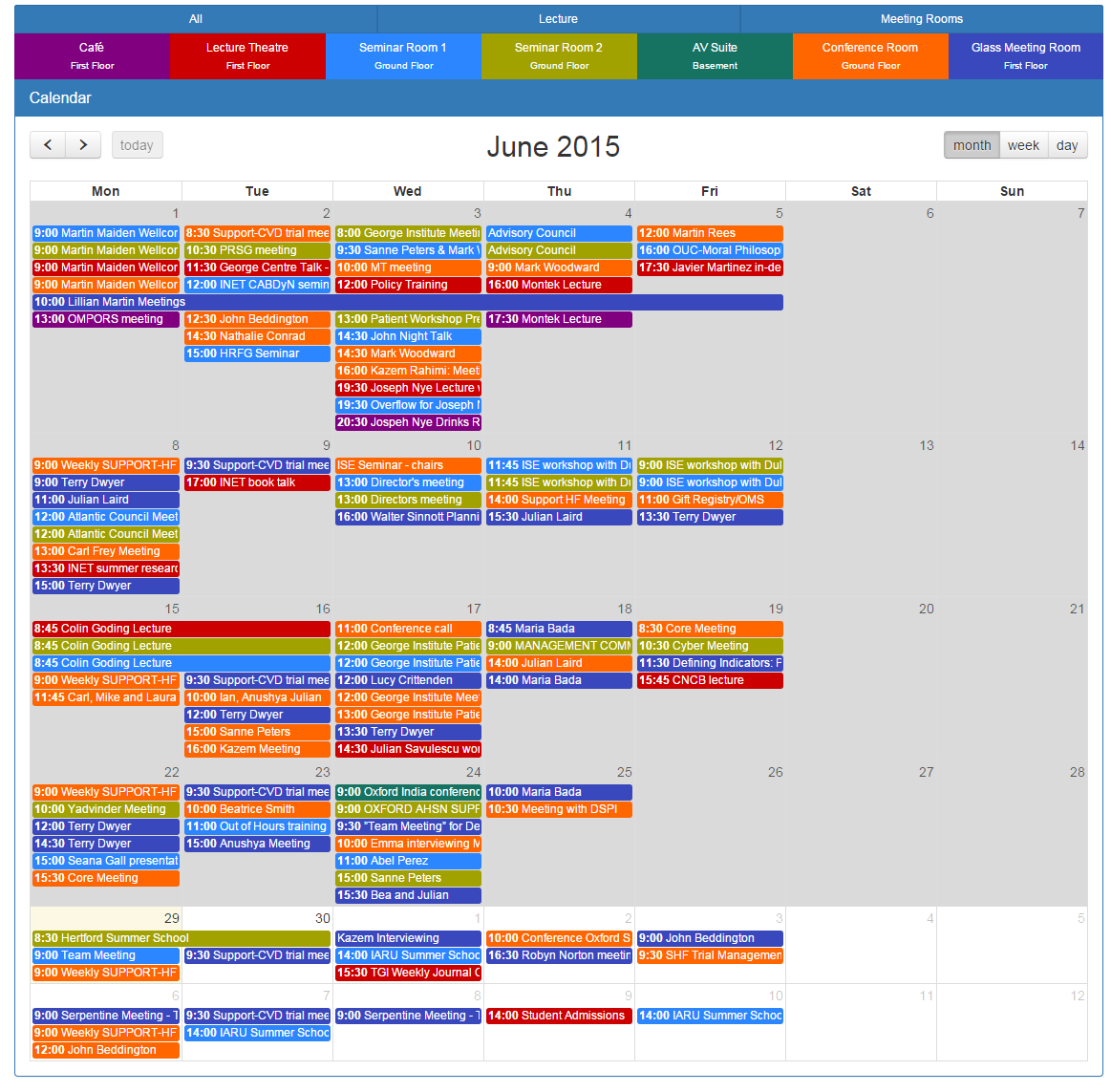
The main calendar view (powered by fullcalendar.io) displays approved, pending and denied events, and is browseable by Month, Week and Day specific views. You can quickly navigate through months via the top left and right arrows.
Clicking on an event will bring up a modal window with further details about that event.
The Location Filter
The location filter can work one of two ways: if the locations have parent buildings, then the 'All' bar gets split up as required. If there's no buildings, it's a bit like the below:

One you start adding buildings, you can filter the view by either an individual location, or show all events in that building. Here's an example where we've got three distinct buildings:

Hovering over a building with update the list of locations below. You don't have to use buildings as an organisational unit - you could do it by location type:

This is the hover state for Meeting Rooms, showing only those with "Meeting Rooms" in the buildings field.
You can also disable the location filter sitewide by using the appropriate Application Setting
Alternative Views within the Calendar
Whilst the month view is usually the most useful, you can select the week or day views via the top right of the calendar
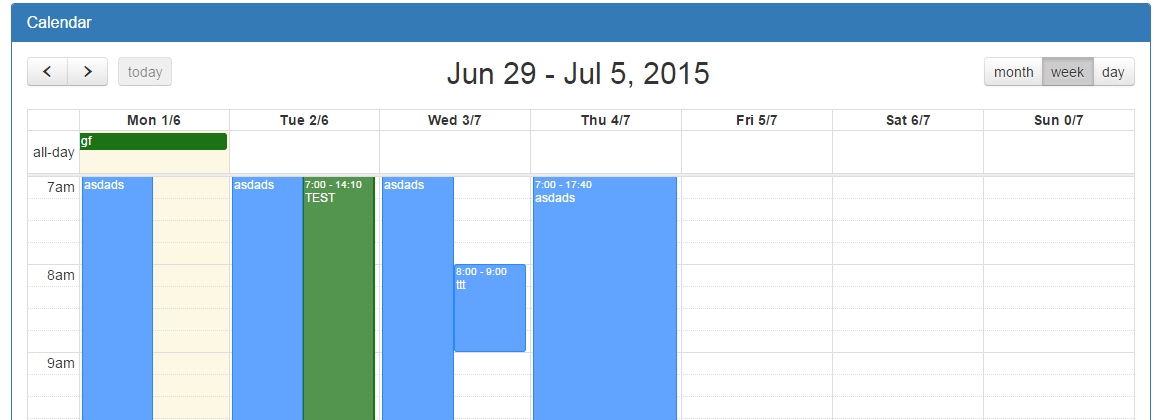
Example Week View
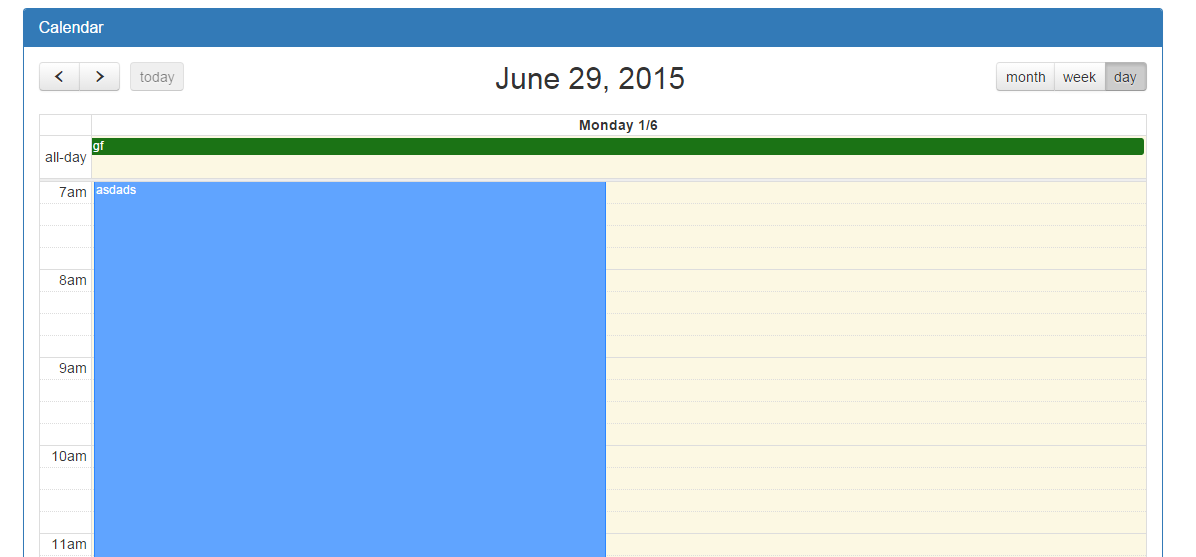
Example Day View
Interacting with bookings
Clicking on any event will launch the booking details modal window
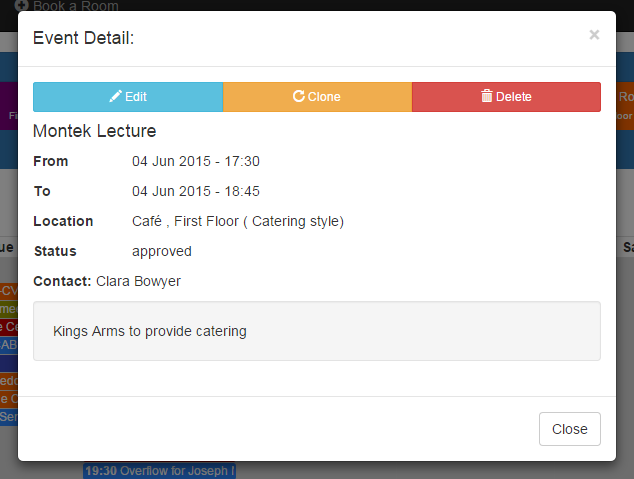
From here you can quickly get to edit the event, clone it, or delete it.
If you have booking approval on, then clicking on a pending event will display approval options - if you have the correct Permission.
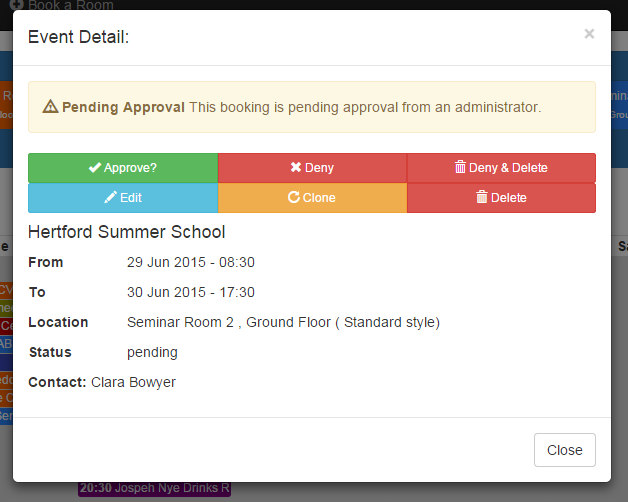
From here you can approve, deny or delete a booking.
Updated 8 months ago