Permissions
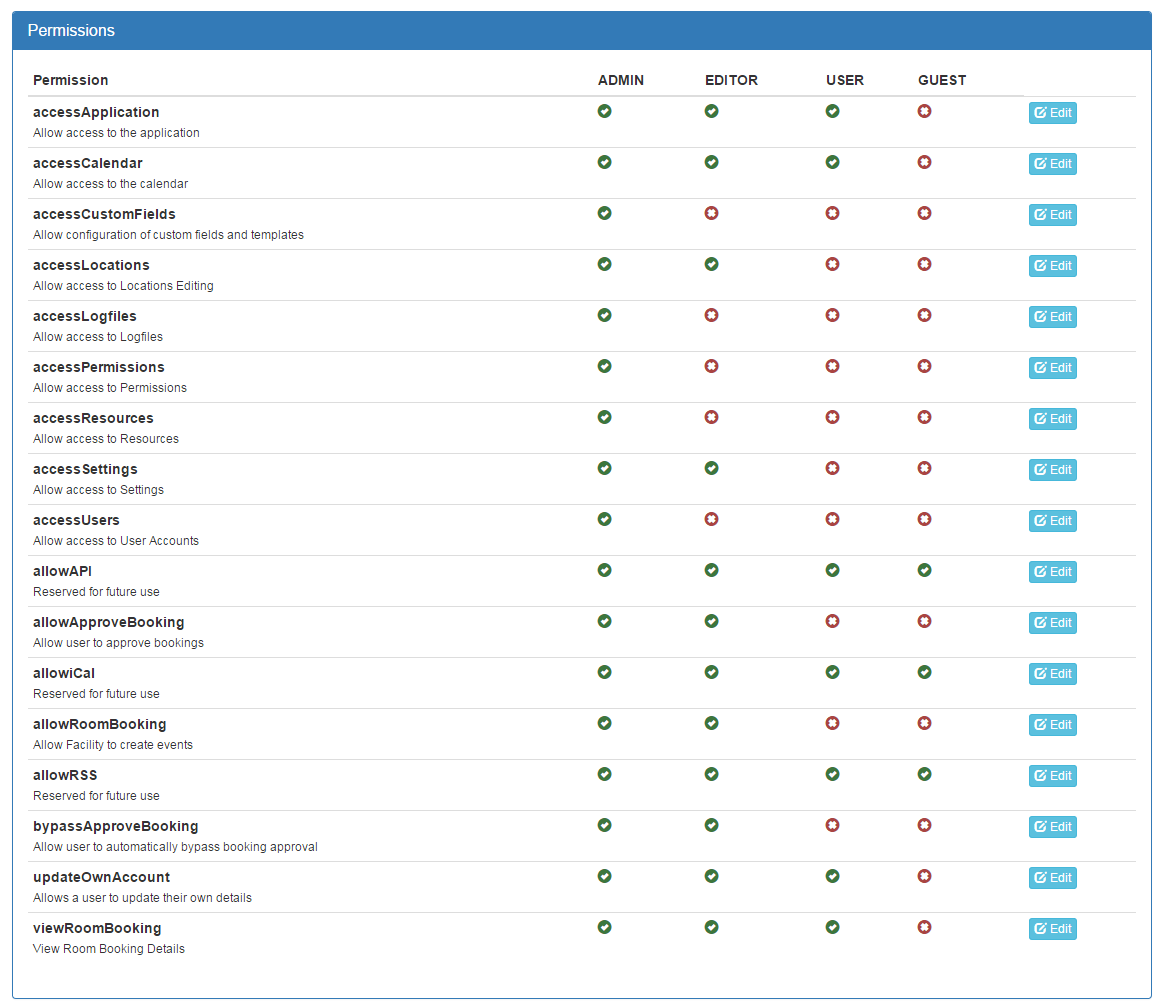
Permissions are defined in a simple matrix in the permissions table. To edit a permission for a role, simply navigate to the Permissions section from the Settings dropdown, and click edit next to the permission you want to alter.
Legend:
[a] = Recommend admin access only
[a/e] = Recommend admin or editor access only
Permission | Description |
|---|---|
accessApplication | Allow access to the application - If you want to lock down the application to only registered users, make sure the |
accessCalendar | Allow access to the main calendar views |
accessCustomFields [a] | Allow configuration of custom fields and templates - a role with this permission can create, update or delete custom input/output templates. As this is an advanced feature it is recommended to lock this down. |
accessLocations [a/e] | Allow access to Locations Editing; a role with this permission can create, update or delete a Location |
accessLogfiles [a] | Allow access to Logfiles |
accessPermissions [a] | Allow access to Permissions: a role with this permission can create, update or delete a permissions for each role, including administrators - so lock this down to admins only. |
accessResources [a/e] | Allow access to Resources |
accessSettings [a] | Allow access to Settings - a role with this permission can update application settings, so lock this down to admins only. |
accessUsers [a] | Allow access to User Accounts - a role with this permission can create, update or delete users, including administrators - so lock this down to admins only. |
allowAPI | Reserved for future use |
allowApproveBooking [a/e] | Allow user to approve bookings (only used if your application settings demand booking approval) |
allowiCal | Reserved for future use |
allowRoomBooking | Allow Facility to create events |
allowRSS | Reserved for future use |
bypassApproveBooking [a] | Allow user to automatically bypass booking approval. This is just a shortcut, as you could just make admin/editor users have the allowApproveBooking permission, so they could approve their own events. This just means any event created by that user will skip the approval process. (only used if your application settings demand booking approval) |
updateOwnAccount | Allows a user to update their own details (My Account) |
viewRoomBooking | View Room Booking Details - you can hide the details of a booking from certain roles if required - the title will still show usually though. |
Updated 8 months ago